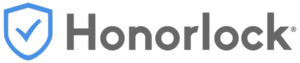Honorlock has been selected by the District Academic Senate to replace Proctorio in Canvas (Fall 2024).
Instructors who previously used Proctorio should note that Honorlock will not work if the Proctorio association is still within an exam (see below for instructions to completely remove that connection).
Students who may have used Proctorio previously will need to disable or remove the Proctorio extension from their browser before the Honorlock extension can be used.
Title 5 Requirement Before Using Proctoring (Schedule Notes)
5 CCR § 55005 stipulates that “a community college shall make available to students through college publications all of the following facts before they enroll in the course” which includes
(e) Whether the course is offered in a distance education format, and if so, include the following information:(1) All online and in-person synchronous meeting days/dates and times;(2) Any required asynchronous in-person activities;(3) Any required technology platforms, devices and applications;(4) Any test or assessment proctoring requirements.
This section uses a proctoring tool called Honorlock to monitor [all/some] online assessments. Students will need to have access to a computer that 1) meets Honorlock’s minimum system requirements, 2) can download the Honorlock Chrome Extension, and 3) has a functioning webcam/microphone.
Using Honorlock with Canvas
- Both faculty and students must be able to use the Chrome browser and students will need to install the Chrome extension.
- This video How to Use Honorlock Faculty Guide, illustrates the step-by-step process for installing Honorlock in your Canvas class. However, before you start, navigate from Settings to your Course Navigation Menu, and select Honorlock from the list so it shows on your Course Navigation Menu. In our classes it is called Honorlock 1.3.
- The most current written instructions are available on this webpage called Using Honorlock with Canvas
- This tip is for you to remind students: Honorlock only works on the Chrome browser with the Honorlock extension added. The extension only needs to be added once, but students can delete it and reinstall it if they wish.
Removing Proctorio From Previous Quizzes
- Currently, we have not completed testing Honorlock with New Quizzes in Canvas. Please continue to use Classic/Original Quizzes until further notice if you are using Honorlock.
- If you have used Proctorio with a previous quiz and imported the quiz into your current course, you may need to Remove Proctorio Quiz settings before using Honorlock. In edit mode:
- Edit the title of the Quiz to remove the words “(Remotely Proctored)” if needed
- Check in the quiz for hidden HTML code from Proctorio to completely delete references to Proctorio and the warning sign that pops up for students.
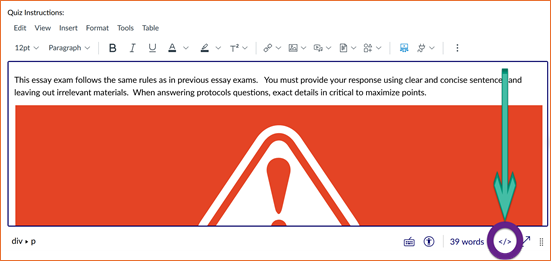

- In the quiz settings, uncheck “Require an access code” if it is checked. (After you enable Honorlock, the access code will be automatically populated.)
- Save the changes.
Resources
- Honorlock Help Center
- Honorlock Support – Live Chat for all and Phone for faculty