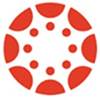Your Spring 18 Canvas course shells have been created and should be visible on your Canvas Dashboard. If you are not seeing Canvas course shells for courses that you are currently scheduled to teach in the Spring 18 terms, please send an email to ITCTraining. Please include the name of the course that is missing or any other Spring 18 course issue.
Too many courses on your Dashboard? Illustrated instructions on how to modify the course display on your Dashboard can be found in this Canvas Guide article called How do I use the Dashboard as an instructor?