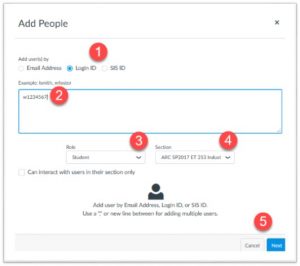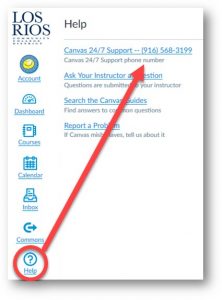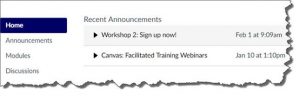The steps for adding people to your course have been updated to include more options. When you choose People from the course Navigation menu on the left of your course, the Add People window includes options for adding students by email (w1234567@apps.losrios.edu), by Login ID (w1234567), or by SIS ID (w1234567). This is the process for using the ubiquitous w-id:
- Select Login ID or SIS ID
- Type in the students’ w-ID, e.g. w1234567
- Select Role (the default is Student)
- Select the Section, if necessary
- Select the Next button
You will see the student name displayed, and if it is correct select the Add Users button. You can also select Cancel or Start Over.
Questions? Reply to this email (itctraining@arc.losrios.edu) or call Canvas Help ((916) 568-3199) for immediate assistance.